Report Data Sheets are Spreadsheet Files created with the Data Sheet Editor in a RGF, MS Excel 2007 (XLSX) or CSV file format.
To add, edit or insert a Report Data Sheet click on the Report Designer tree-view and select a Report Section or Report Group and then click the menu Edit | New, Insert or Edit Data Sheet.
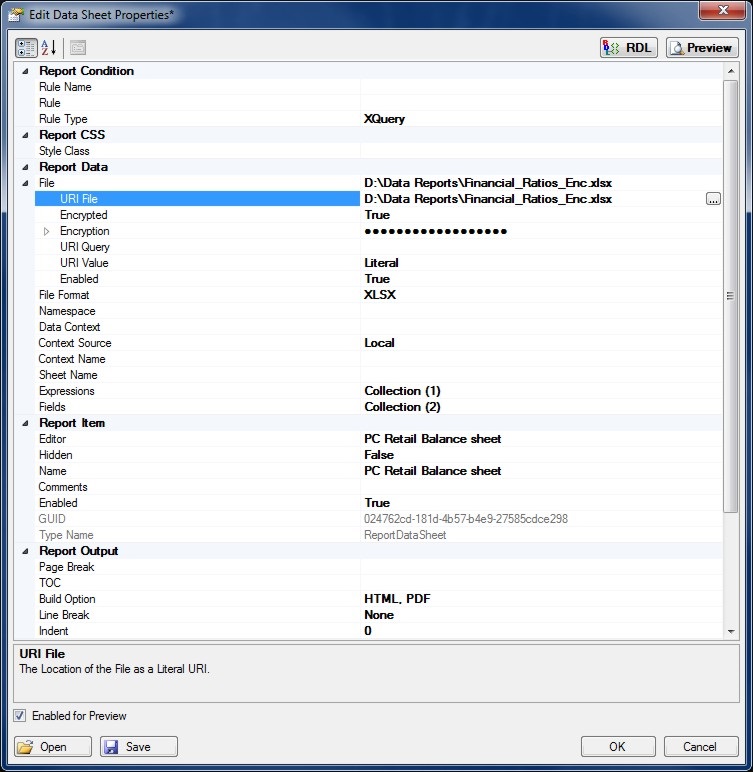
Select the File Format from the dropdown list the default is RGF. The Sheet Name property selects a specific Data Sheet from a collection of Data Sheets. If empty the first Data Sheet from the Data Sheets Editor will be used.
The Build Option property controls the output of the Report by including the content in HTML and / or PDF builds.
Click the OK button to update the Report Data Sheet properties.
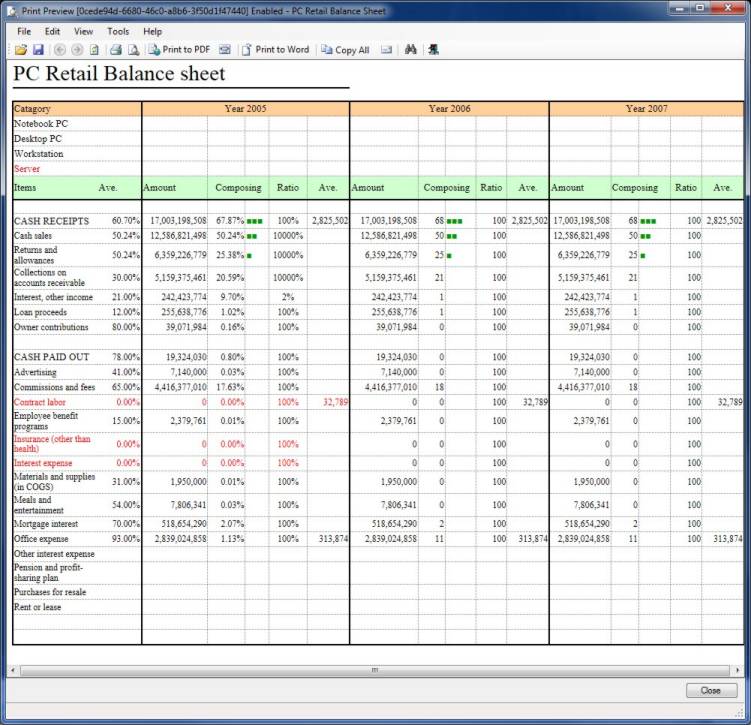
Click the Preview button to preview the Report Data Sheet output from the Property Page.
Data Sheet Editor
The Data Sheet Editor Tool is a spreadsheet application for the organization, analysis and storage of data in tabular form.
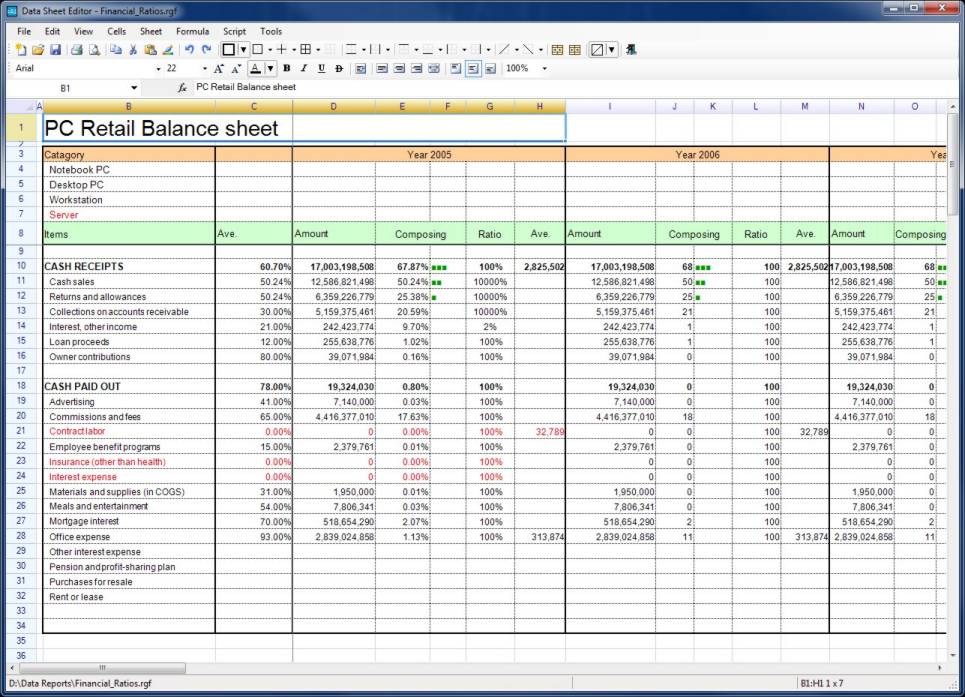
To open the Data Sheet Editor click the Icon in the Management Tools. The use of the editor is like any other spreadsheet application with some additional enhanced functionality for reporting.
Report Data Sheets can also contain a collection of Report Fields which are used to query, format and display Report Data.
XQuery or Python can be used to query Report Data and display it in the form of Report Fields.
To add Report Fields to a Report Paragraph click the Fields (...) collection property button to open Report Fields Collection Editor.

Enter the details for the Report Field using the property grid. Clicking the Query (...) button will open the relevant Query Designer / Editor.

There are many options for formatting Field Data. Select the best formatting option to display the Field Data according to your requirements.
Data can be formatted for Boolean, Time, Date, Number, Currency and Strings.
Regular Expressions and Inbuilt Functions can also be applied to Data Formats to manipulate and extract Data.
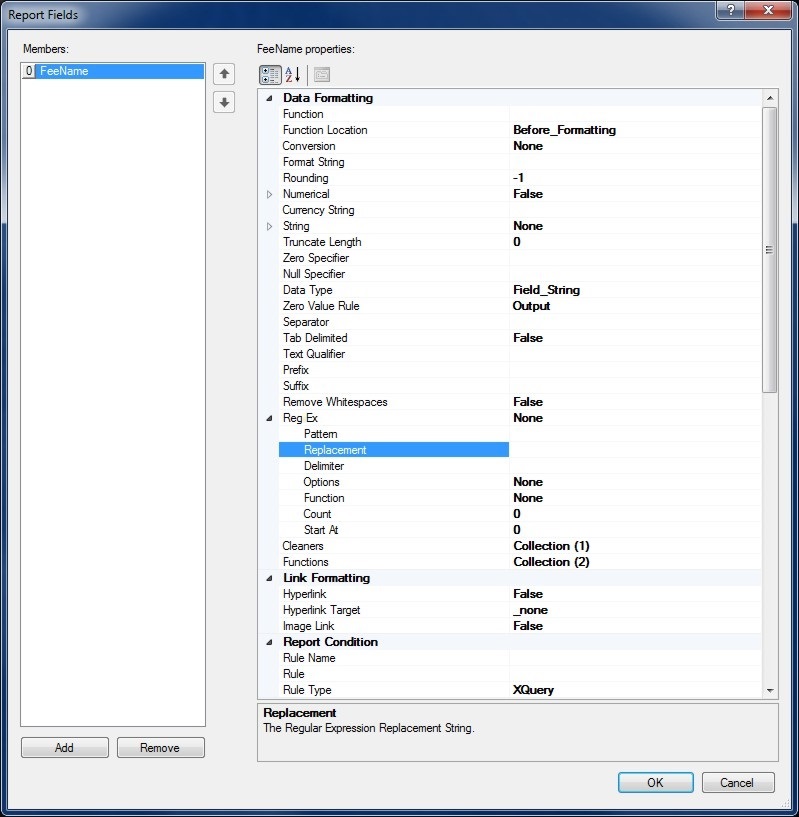
Data Formats can also be declared globally in the Report and used throughout the Report to apply common Data Formatting options. If a global Data Format is available it will be shown in the drop-down for Field Formatting under Format Name.
Field Query Designer
Report XML Data can be queried using XQuery / XPath or Python statements. Queries are associated with Report Fields and the output of a Query will be substituted in place of the Report Field Name. If the Field Query Type is XQuery then the XQuery Designer will be opened otherwise if the Query Type is Python the Python Editor will be used.

Report Field Names must be specified in order to be recognized by the Content Editor and the Reporting Engine. Enter the Query for the Field using either the XQuery Designer or the Python Editor depending on the Query Type.

Retrieving the 'Name' of a Fee from the Report Data Source and displaying its output.
Report Expressions are mathematical equations and formulas that are evaluated by the Indigo DRS Expression Evaluation Engine (EEE).
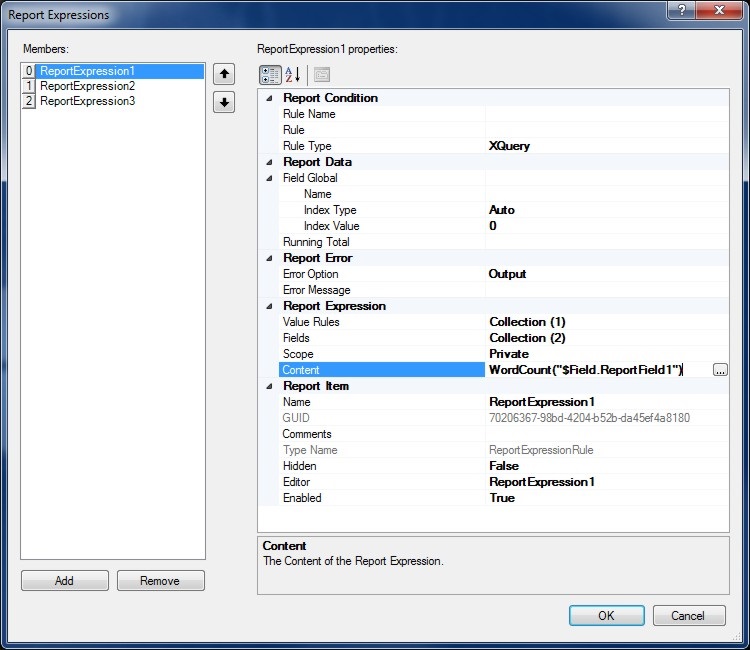
The Expression Editor allows Report Expressions to be developed and evaluated.
Both symbolical and numerical computations are supported allowing complex mathematical equations and formulas to be calculated. Scientific, engineering, finance and mathematical expressions can be evaluated and included in the Report.
Report Rules are conditional XQuery or Python expressions that determine if Report content is enabled and applied to the build. Rule based queries return a Boolean that is either True or False and can query the Report Data Source and other Report Data Contexts. Rules are used for controlling the flow, visibility and activation of reporting content.
Report Rules if empty or null by default will always return True.
Report XML Namespaces are used for providing uniquely named elements and attributes and is a mechanism to avoid name conflicts by differentiating elements or attributes within an XML document that may have identical names, but different definitions. If the Report Data Source contains namespaces they can be applied to the XQuery Processor.
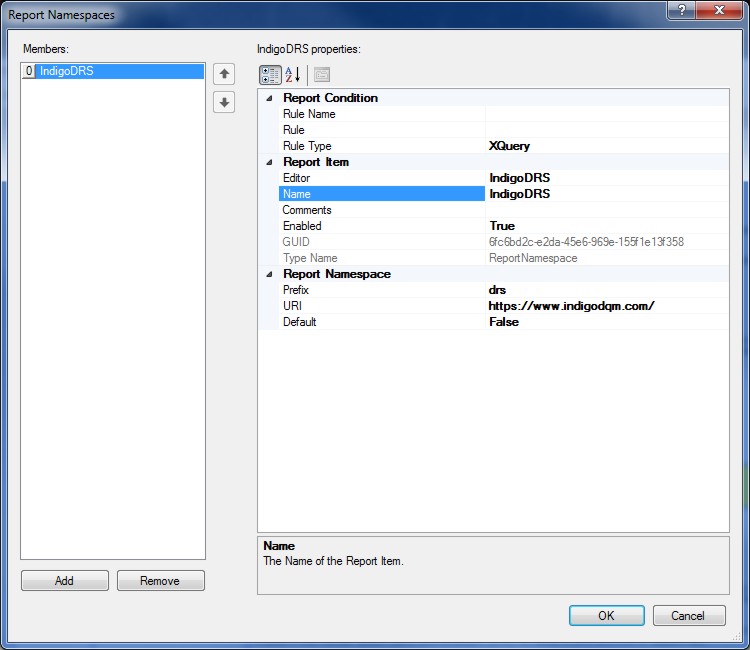
To add Report Namespaces open the Report properties dialog and select Namespaces from the property page.
Add a Report Namespace with a Prefix and URI to the Report Namespaces Collection Editor to reflect the namespaces in the Report Data Source.
File URI's
Report File URI's are expressed as Uniform Resource Identifiers (URI) and can be either a Literal or a Query to specify the location of the File Resource. Literal values are constants that are determined by the URI File property.
Query based URI's are determined by the result of the URI Query which can be a series of XQuery or Python statements to specify the location of the File URI.

